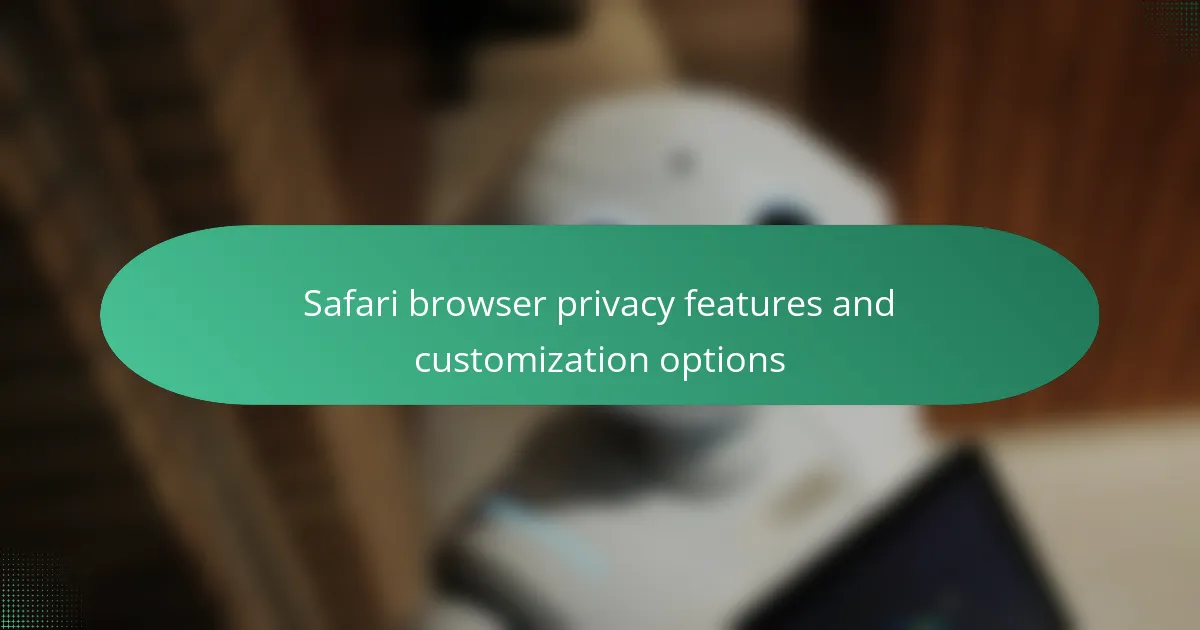Safari browser is equipped with several privacy features designed to enhance user protection and control over personal data. Key functionalities include Intelligent Tracking Prevention, which blocks cross-site tracking by limiting cookies, and a Privacy Report that informs users about blocked trackers. Additionally, Safari offers a built-in password manager, private browsing mode, and options to manage cookies and data storage. Compared to other browsers like Chrome and Firefox, Safari emphasizes user privacy and does not sell user data or create advertising profiles. The article will explore these privacy features and provide customization options to further enhance user security while browsing.
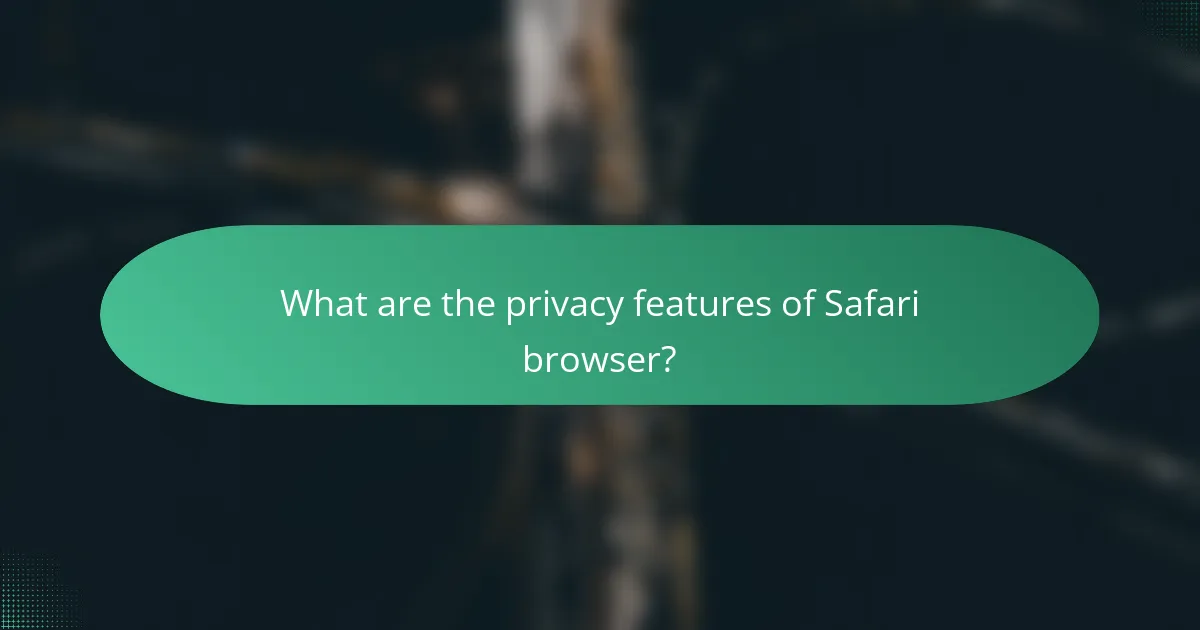
What are the privacy features of Safari browser?
Safari browser includes several privacy features. Intelligent Tracking Prevention blocks cross-site tracking by limiting cookies and other data. Privacy Report provides users with information about trackers blocked on websites. Safari also offers a built-in password manager that suggests strong passwords and alerts users to compromised credentials. Additionally, the browser supports private browsing mode, which does not save browsing history or site data. These features enhance user privacy by minimizing data collection and tracking.
How does Safari protect user data and privacy?
Safari protects user data and privacy through features like Intelligent Tracking Prevention. This technology limits cross-site tracking by blocking third-party cookies. Safari also uses a Privacy Report to inform users about tracking attempts. Additionally, it includes a built-in password manager that generates strong passwords. Safari encrypts data in transit using HTTPS, enhancing security. The browser also offers options to block pop-ups and prevent fingerprinting. Apple’s commitment to privacy is reflected in its policies, emphasizing user control over data. These measures collectively enhance user privacy while browsing.
What types of tracking prevention does Safari employ?
Safari employs Intelligent Tracking Prevention (ITP) to restrict cross-site tracking. ITP uses machine learning to identify and block tracking cookies. It limits the ability of advertisers to track users across different websites. Safari also includes features like “Prevent Cross-Site Tracking” in its privacy settings. This feature blocks third-party cookies by default. Additionally, Safari provides a “Privacy Report” to inform users about blocked trackers. These measures enhance user privacy while browsing.
How does Intelligent Tracking Prevention work in Safari?
Intelligent Tracking Prevention (ITP) in Safari works by using machine learning to identify and limit tracking across websites. It prevents advertisers from collecting user data without consent. ITP restricts third-party cookies and limits their lifespan. When a user visits a site, ITP analyzes the behavior and determines if tracking is occurring. If tracking is detected, Safari blocks cookies from that source. This mechanism enhances user privacy by minimizing the amount of data shared with advertisers. Apple introduced ITP in 2017, and it has evolved with new versions of Safari to strengthen privacy protections.
What customization options are available for Safari’s privacy settings?
Safari offers several customization options for its privacy settings. Users can block all cookies or allow only those from websites they visit. The browser also provides an option to prevent cross-site tracking. Additionally, users can enable or disable the “Do Not Track” feature. Safari allows users to manage website data, including viewing and deleting stored cookies and cache. Users can also choose to limit access to location services for websites. These settings enhance user privacy while browsing.
How can users manage cookies and website data in Safari?
Users can manage cookies and website data in Safari through the browser’s settings. To do this, open Safari and go to the “Preferences” menu. Click on the “Privacy” tab. Here, users can see options for blocking cookies and website data. They can choose to allow all cookies, block all cookies, or block cookies from third parties. Users can also manage stored data by clicking on “Manage Website Data.” This allows users to view and delete specific website data. Safari provides users with control over their privacy and data management.
What are the steps to enable or disable privacy features in Safari?
To enable or disable privacy features in Safari, open the Safari browser on your device. Click on “Safari” in the menu bar at the top of the screen. Select “Preferences” from the dropdown menu. In the Preferences window, navigate to the “Privacy” tab. Here, you can manage various privacy settings. To enable features like “Prevent cross-site tracking,” check the corresponding box. To disable a feature, uncheck the box. Close the Preferences window to save your changes. These steps allow users to customize their privacy settings effectively.
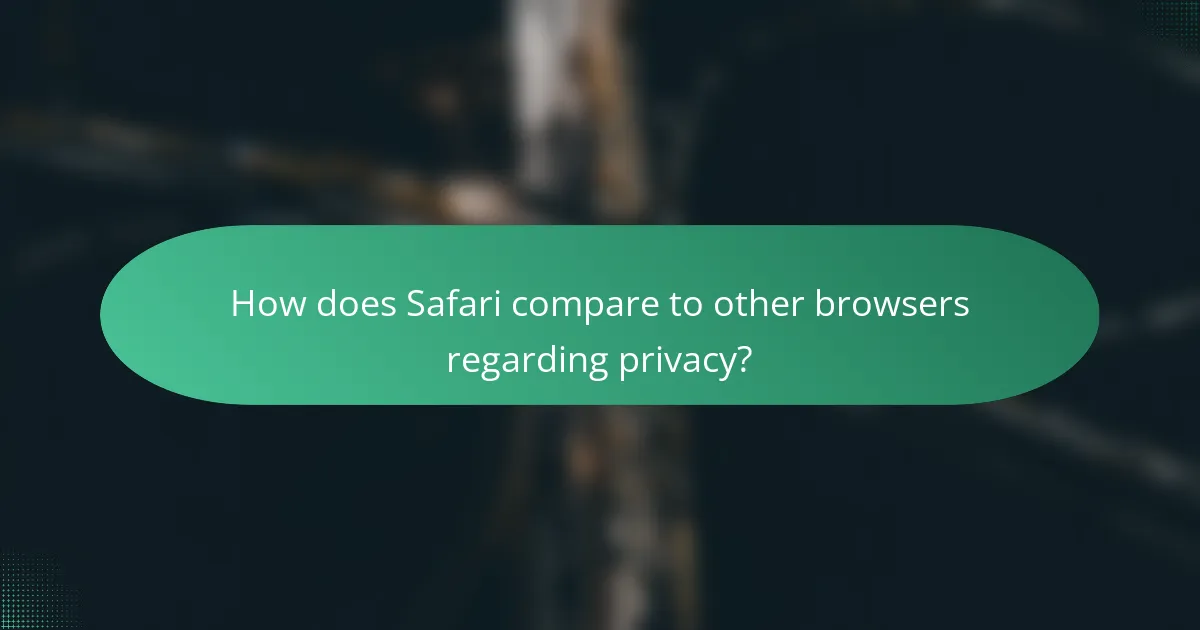
How does Safari compare to other browsers regarding privacy?
Safari offers robust privacy features that set it apart from other browsers. It includes Intelligent Tracking Prevention, which blocks cross-site tracking by default. This feature significantly reduces the ability of advertisers to track user behavior across the web. Safari also minimizes data collection by limiting the storage of cookies and tracking data.
In comparison, browsers like Chrome and Firefox have varying degrees of privacy settings. Chrome, while popular, is criticized for its data collection practices linked to Google services. Firefox offers strong privacy options but may require users to adjust settings for optimal protection.
Apple’s commitment to privacy is evident in Safari’s design and functionality. The browser emphasizes user control over personal data. According to Apple, Safari does not sell user data or create user profiles for advertising purposes. This commitment contrasts with some other browsers that monetize user data.
Overall, Safari’s privacy features provide a higher level of protection compared to many competitors. This focus on user privacy aligns with Apple’s broader philosophy of safeguarding personal information.
What unique privacy features set Safari apart from competitors?
Safari includes unique privacy features like Intelligent Tracking Prevention and Privacy Report. Intelligent Tracking Prevention uses machine learning to block cross-site tracking. This feature limits advertisers from collecting user data across websites. Privacy Report provides users with insights into how many trackers have been blocked. Safari also includes a built-in ad blocker that enhances user privacy. Another feature is the ability to prevent fingerprinting, which protects against tracking based on device characteristics. Additionally, Safari automatically upgrades HTTP requests to HTTPS for secure browsing. These features collectively enhance user privacy compared to competitors.
How does Safari’s privacy policy differ from Chrome’s and Firefox’s?
Safari’s privacy policy emphasizes user privacy more than Chrome’s and Firefox’s. Safari employs Intelligent Tracking Prevention to limit cross-site tracking by default. This feature blocks third-party cookies and reduces the ability of advertisers to track users. In contrast, Chrome allows third-party cookies and relies on user settings for privacy controls. Firefox, while more privacy-focused than Chrome, still permits some tracking unless users adjust settings. Safari also minimizes data collection and does not sell user data, unlike Chrome, which is integrated with Google’s advertising ecosystem. Firefox has a similar stance on data collection but provides more customizable privacy settings than Safari.
What are the strengths and weaknesses of Safari’s privacy features compared to other browsers?
Safari’s privacy features include Intelligent Tracking Prevention (ITP) and enhanced privacy reports. These features effectively block third-party cookies and reduce cross-site tracking. Compared to other browsers, Safari’s ITP is more aggressive in limiting tracking. This results in improved user privacy and security.
However, Safari’s weaknesses include limited customization options for privacy settings. Users cannot adjust ITP’s strictness as they can in some other browsers. Additionally, certain privacy features may hinder website functionality. This can lead to a less seamless browsing experience.
Overall, Safari excels in privacy protection but lacks flexibility and user control compared to its competitors.
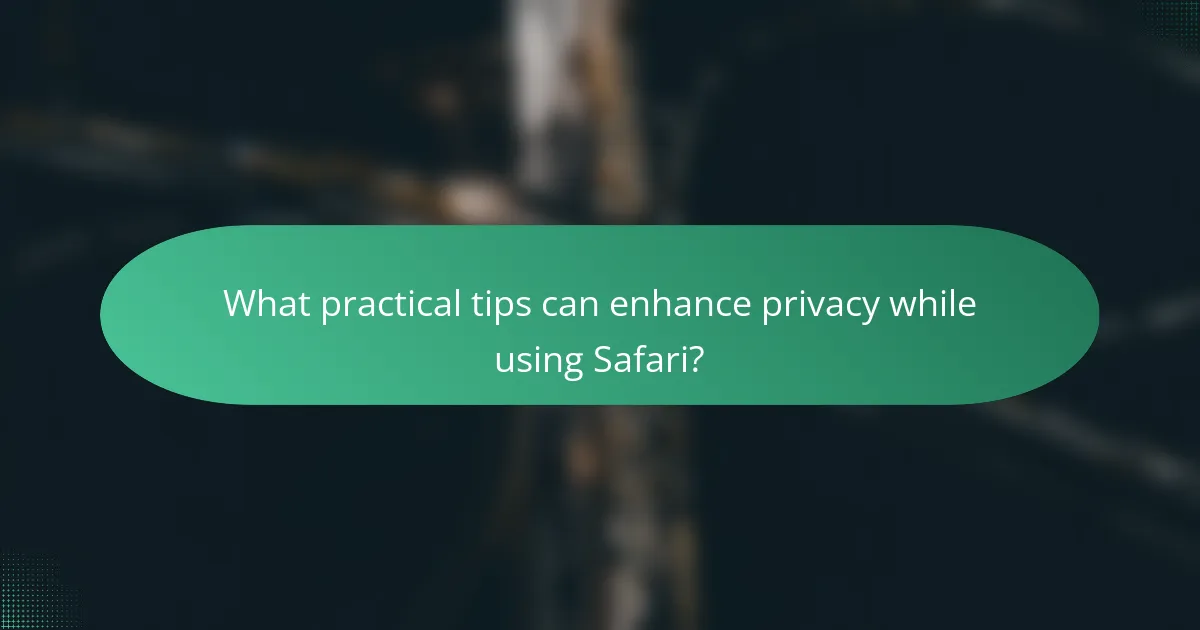
What practical tips can enhance privacy while using Safari?
To enhance privacy while using Safari, enable the “Prevent Cross-Site Tracking” feature. This option blocks third-party cookies, which track user behavior across websites. Activate “Block All Cookies” for stricter measures against tracking. Use “Private Browsing Mode” to prevent Safari from saving your browsing history. Regularly clear your browsing data by going to Settings and selecting “Clear History and Website Data.” Enable “Fraudulent Website Warning” to avoid phishing sites. Adjust “Search Engine” settings to use privacy-focused options like DuckDuckGo. Lastly, review and manage website permissions for location and notifications to limit data sharing. These actions collectively improve your privacy while browsing.
How can users effectively customize their Safari privacy settings?
Users can effectively customize their Safari privacy settings by accessing the browser’s preferences. Open Safari and click on “Safari” in the top menu. Select “Preferences” and navigate to the “Privacy” tab. Here, users can manage cookies and website data. They can block all cookies or allow only from visited sites. Users can also prevent cross-site tracking by enabling the “Prevent cross-site tracking” option. Additionally, they can manage website data by clicking “Manage Website Data” to remove specific site data. Users should regularly review these settings to enhance their privacy. Safari’s privacy features are designed to protect user data and browsing habits.
What are recommended practices for managing browser history and data?
Regularly clear your browser history and data to maintain privacy. This can be done through the Safari settings menu. Users should consider setting the browser to automatically delete history after a certain period. Utilizing private browsing mode can also help prevent history from being saved. Additionally, disabling website tracking features enhances user privacy. Regularly reviewing and adjusting privacy settings is crucial for optimal data management. Keeping the browser updated ensures access to the latest privacy features. These practices collectively contribute to better management of browser history and data.
How can users stay informed about updates to Safari’s privacy features?
Users can stay informed about updates to Safari’s privacy features by regularly checking Apple’s official website and support pages. Apple provides detailed information about new features and updates in its software release notes. Additionally, users can follow Apple’s official blog and social media channels for announcements. Subscribing to newsletters from Apple can also ensure timely updates. Furthermore, users can join online forums and communities focused on Apple products for discussions and insights on privacy updates. These resources collectively provide comprehensive information on Safari’s evolving privacy features.
What common troubleshooting steps can help resolve privacy issues in Safari?
To resolve privacy issues in Safari, users can follow several common troubleshooting steps. First, ensure that Safari is updated to the latest version. Updates often include security enhancements. Next, check the privacy settings in Safari. Users can access this by going to Preferences and selecting the Privacy tab. Here, they can manage website data and prevent tracking. Clearing the browser cache and cookies can also help. This action removes stored data that may cause privacy issues. Additionally, disabling extensions can identify if any are interfering with privacy. Users can do this by navigating to Preferences and selecting the Extensions tab. Finally, resetting Safari to its default settings can resolve persistent privacy problems. This step clears all custom configurations and restores original settings.
The primary entity of this article is the Safari browser, specifically focusing on its privacy features and customization options. The article details how Safari enhances user privacy through Intelligent Tracking Prevention, built-in password management, and private browsing modes. It compares Safari’s privacy measures to those of other browsers, highlighting unique features such as the Privacy Report and the ability to prevent fingerprinting. Additionally, practical tips for managing cookies, website data, and browser history are provided, along with recommendations for customizing privacy settings effectively.