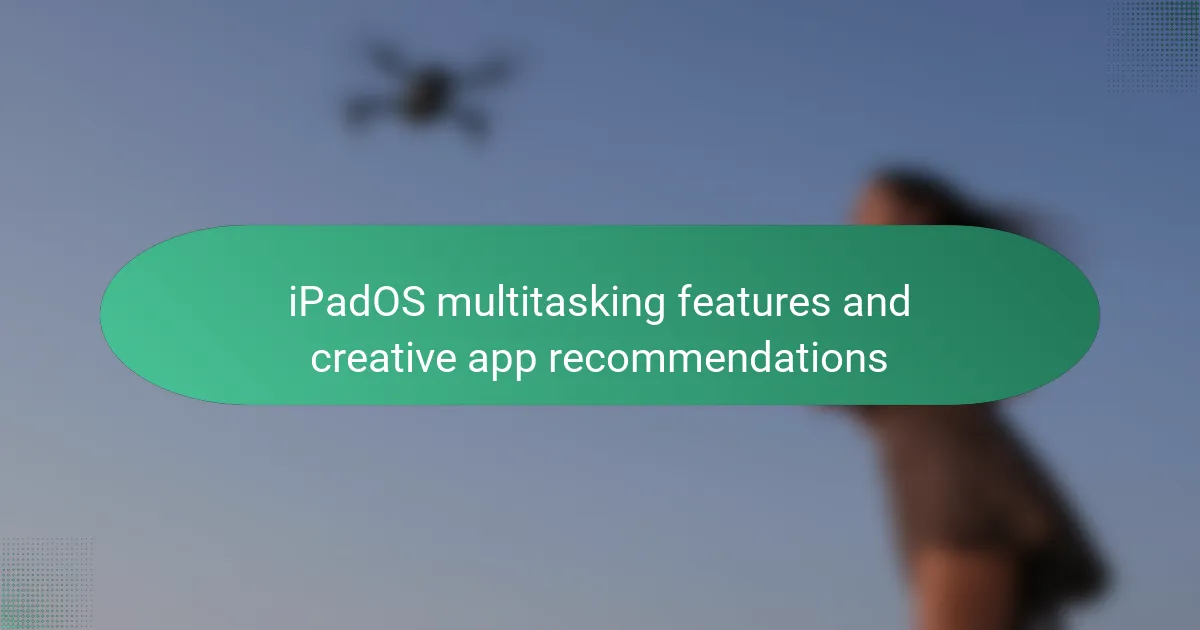iPadOS is a mobile operating system designed for Apple’s iPad, featuring several multitasking capabilities aimed at enhancing user productivity. Key features include Split View, which allows simultaneous use of two applications; Slide Over, enabling access to a third app in a floating window; and Picture in Picture, which permits video playback while using other apps. Additionally, the App Switcher provides a visual overview of open applications for streamlined navigation, and users can easily drag and drop content between apps. This article will explore these multitasking features along with creative app recommendations to maximize workflow and efficiency on the iPad.
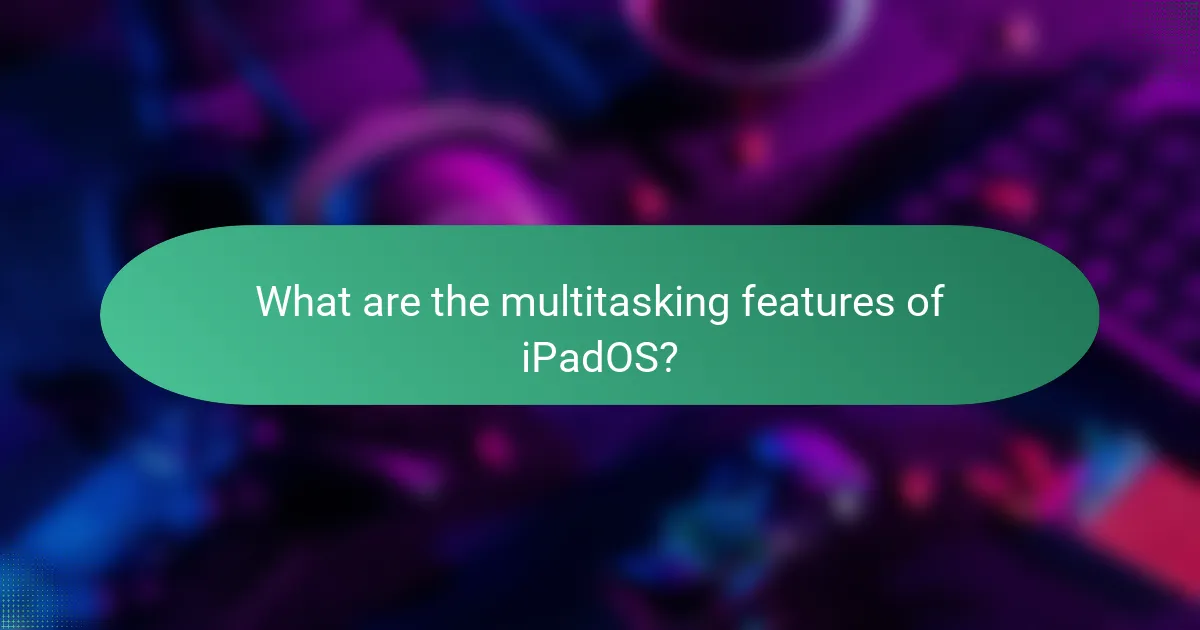
What are the multitasking features of iPadOS?
iPadOS offers several multitasking features that enhance productivity. These features include Split View, which allows users to display two apps side by side. Slide Over enables users to access a third app in a floating window. Picture in Picture lets users watch videos while using other applications. The App Switcher provides a visual overview of open apps for easy navigation. Users can also drag and drop content between apps seamlessly. These multitasking capabilities are designed to improve workflow and efficiency on the iPad.
How do iPadOS multitasking features enhance productivity?
iPadOS multitasking features enhance productivity by allowing users to run multiple apps simultaneously. The Split View feature enables side-by-side app usage, facilitating easy data transfer and comparison. Slide Over allows users to access a secondary app without leaving the primary app, increasing workflow efficiency. Picture in Picture lets users watch videos while multitasking, maximizing time management. The ability to drag and drop content between apps streamlines tasks like document editing and image sharing. Additionally, the App Switcher provides quick access to recently used apps, reducing downtime. Overall, these features create a more efficient and flexible working environment for users.
What specific multitasking capabilities are available in iPadOS?
iPadOS offers several specific multitasking capabilities. Users can utilize Split View to run two apps side by side. Slide Over allows a third app to be accessed in a floating window. Picture in Picture enables video content to play while using other apps. The App Switcher provides a visual overview of open apps for easy navigation. Users can also use Quick Note to jot down information without leaving their current app. These features enhance productivity and facilitate seamless transitions between tasks.
How do these capabilities compare to other operating systems?
iPadOS multitasking capabilities are more advanced than many other operating systems. iPadOS allows users to run multiple apps simultaneously with features like Split View and Slide Over. This enables efficient interaction between apps, enhancing productivity. In contrast, traditional desktop operating systems often require more complex window management. For example, macOS offers similar multitasking features but lacks the touch interface of iPadOS. Android also supports multitasking but may not provide the same level of app compatibility and seamless experience. iPadOS’s multitasking is specifically designed for touch interactions, making it unique among operating systems.
What are the different modes of multitasking in iPadOS?
iPadOS offers several modes of multitasking: Slide Over, Split View, and Picture in Picture. Slide Over allows users to open a second app in a floating window on the side of the screen. Split View enables users to view and interact with two apps side by side on the screen. Picture in Picture allows a video to play in a small window while users can access other apps. Each mode enhances productivity by enabling users to work with multiple applications simultaneously. These multitasking features are designed to improve workflow and user experience on iPads.
How does Split View function in iPadOS?
Split View in iPadOS enables users to view two apps simultaneously. This feature enhances multitasking by allowing side-by-side app usage. Users can initiate Split View by swiping from the right edge of the screen or by dragging an app from the Dock onto an open app. Each app occupies half of the screen, providing a balanced workspace. Users can adjust the divider between the apps to allocate more screen space to one app if needed. Split View supports various app combinations, enhancing productivity and workflow. This functionality is particularly useful for tasks like taking notes while browsing the web. Overall, Split View significantly improves the multitasking capabilities of iPadOS.
What is Slide Over and how is it used?
Slide Over is a multitasking feature on iPadOS that allows users to run apps in a floating window. This feature enables quick access to secondary apps while using a primary app. Users can swipe from the right edge of the screen to reveal the Slide Over panel. The panel can display multiple apps, allowing users to switch between them easily. Slide Over is particularly useful for tasks like referencing information or messaging while working on another app. It enhances productivity by allowing simultaneous app usage without switching the main app. Users can drag the Slide Over window to reposition it on the screen. This feature supports both portrait and landscape orientations for flexibility.
How does Picture in Picture enhance video multitasking?
Picture in Picture enhances video multitasking by allowing users to watch videos in a resizable window while using other apps. This feature enables simultaneous viewing and interaction with different applications. Users can drag the video window to any corner of the screen. It remains visible even when the user switches tasks. According to Apple, this functionality supports productivity by minimizing interruptions. Users can respond to messages or browse the web without pausing the video. Research indicates that multitasking can improve efficiency by 20% in certain contexts. Overall, Picture in Picture effectively facilitates a seamless multitasking experience on iPadOS.
How can users customize multitasking settings in iPadOS?
Users can customize multitasking settings in iPadOS through the Settings app. Open the Settings app and select “Home Screen & Dock.” Here, users can adjust options for multitasking. They can enable or disable features like “Allow Multiple Apps” and “Show Suggested and Recent Apps.” Users can also manage how apps appear in Split View and Slide Over. These settings help tailor the multitasking experience to individual preferences. Customizing these settings enhances productivity and app management on the iPad.
What options are available for adjusting multitasking preferences?
Options for adjusting multitasking preferences on iPadOS include Split View, Slide Over, and Picture in Picture. Split View allows users to run two apps side by side. Slide Over enables users to access a third app in a floating window. Picture in Picture lets users watch videos while using other apps. Users can adjust these settings in the Multitasking section of the iPad’s Settings app. Additionally, users can enable or disable gestures for multitasking. These features enhance productivity and provide flexibility in app usage.
How can users manage app windows effectively?
Users can manage app windows effectively by utilizing iPadOS multitasking features. iPadOS allows users to open multiple apps simultaneously. This can be done through Split View, which displays two apps side by side. Users can also use Slide Over to access a third app that hovers over one of the main apps.
To activate Split View, users swipe up from the bottom of the screen to access the Dock. They can then drag an app icon from the Dock to the left or right edge of the screen. For Slide Over, users can drag an app icon from the Dock to the middle of the screen.
These features enhance productivity by allowing users to reference information or communicate while working on another task. According to Apple, multitasking on iPadOS improves workflow efficiency. This is especially useful for tasks that require comparing documents or taking notes while browsing.
What creative apps are recommended for use with iPadOS multitasking?
Procreate, Adobe Fresco, Affinity Designer, Notability, and GoodNotes are recommended creative apps for iPadOS multitasking. Procreate allows artists to create digital paintings with layers and brushes. Adobe Fresco offers a range of drawing tools, including live brushes that mimic real paint. Affinity Designer is a powerful vector graphic design app ideal for creating illustrations. Notability enables users to take notes and annotate PDFs seamlessly. GoodNotes provides a platform for organizing handwritten notes and documents. These apps leverage iPadOS multitasking features effectively, enhancing productivity and creativity.
Which apps are best suited for graphic design while multitasking?
Adobe Photoshop is one of the best apps for graphic design while multitasking. It offers a robust set of tools for editing images and creating graphics. Users can work on multiple projects simultaneously with its tabbed interface. Affinity Designer is another excellent choice. It provides vector graphic design capabilities alongside raster editing. Procreate is also highly regarded for its intuitive interface and multitasking features. It allows users to switch between projects seamlessly. Canva is a web-based option that excels in collaboration and can be used alongside other apps. These applications enhance productivity and creativity through effective multitasking capabilities.
What productivity apps enhance the multitasking experience on iPadOS?
Notion enhances the multitasking experience on iPadOS. It allows users to organize notes, tasks, and databases seamlessly. Split View and Slide Over features support simultaneous use with other apps. Microsoft Office Suite includes Word, Excel, and PowerPoint for document editing and collaboration. These apps integrate well with iPadOS multitasking capabilities. Apple’s own iWork apps, such as Pages and Numbers, also support multitasking. They provide user-friendly interfaces for creating documents and spreadsheets. Trello offers project management tools that work effectively alongside other apps. These productivity apps improve workflow and efficiency on iPadOS.
How can users maximize their multitasking experience on iPadOS?
Users can maximize their multitasking experience on iPadOS by utilizing Split View and Slide Over features. Split View allows users to run two apps side by side. Slide Over provides a floating window for a third app. Users can access these features by swiping from the right edge of the screen. They can also drag and drop content between apps to enhance productivity. Additionally, using keyboard shortcuts can streamline navigation. iPadOS supports external keyboards, making it easier to switch between tasks. Regularly updating to the latest iPadOS version ensures access to the newest multitasking enhancements.
What tips can help users effectively utilize multitasking features?
To effectively utilize multitasking features on iPadOS, users should become familiar with the Split View and Slide Over functionalities. Split View allows users to work with two apps side by side. This feature is activated by dragging an app from the Dock to the side of the screen. Slide Over lets users access a third app while using the main two. Users can summon Slide Over by swiping from the right edge of the screen.
Additionally, users should take advantage of keyboard shortcuts to switch between apps quickly. For instance, Command + Tab allows rapid app switching. Organizing apps in the Dock can streamline access to frequently used applications.
Using gestures can enhance the multitasking experience. Swiping up from the bottom of the screen reveals the App Switcher for easy navigation. Lastly, users should regularly update their iPadOS to access the latest multitasking features and improvements. These tips can significantly enhance productivity and efficiency when using multitasking features on iPadOS.
What common challenges do users face with iPadOS multitasking and how can they be resolved?
Users face several common challenges with iPadOS multitasking. One challenge is the difficulty in managing multiple apps simultaneously. Users often struggle to switch between Split View and Slide Over effectively. Another issue is the limited screen real estate, which can make it hard to focus on tasks. Users may also experience performance lags when running resource-intensive applications side by side.
To resolve these issues, users can practice using gestures for smoother app transitions. Familiarizing themselves with the multitasking menu can help streamline app management. Adjusting app sizes in Split View can optimize screen usage. Closing unused apps can improve overall performance. Regularly updating iPadOS ensures access to the latest multitasking enhancements.
The main entity of this article is iPadOS multitasking features. The article provides a detailed overview of the various multitasking capabilities available in iPadOS, including Split View, Slide Over, and Picture in Picture, and explains how these features enhance productivity and workflow. It also compares iPadOS multitasking with that of other operating systems, outlines customization options, and offers recommendations for creative and productivity apps that leverage these multitasking functionalities. Additionally, the article addresses common challenges users face with multitasking on iPadOS and provides tips to maximize the multitasking experience.