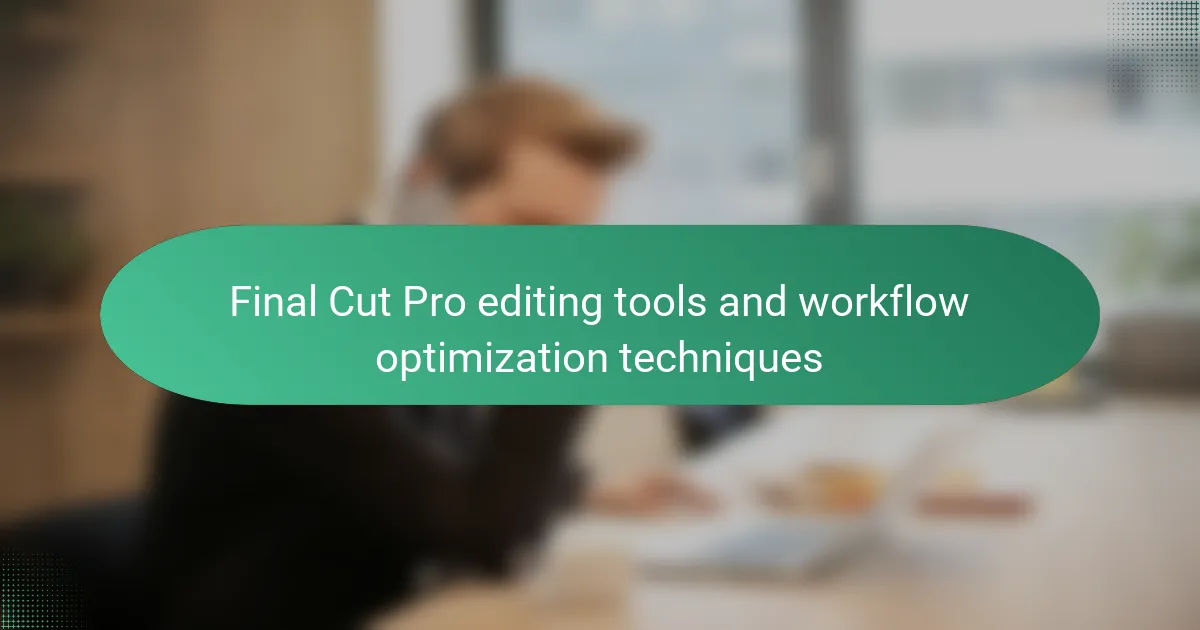Final Cut Pro is a professional video editing software that offers a range of advanced editing tools, including a magnetic timeline, color grading capabilities, and multi-camera editing features. The magnetic timeline facilitates seamless clip adjustments and synchronization, while color grading tools allow for detailed color correction. Additionally, the software provides various effects, transitions, and audio editing tools to enhance video projects. Workflow optimization techniques, such as using keyboard shortcuts and organizing media, can significantly improve editing efficiency. However, users may face challenges like system compatibility issues, performance lags, and a steep learning curve, which can impact productivity and collaboration.
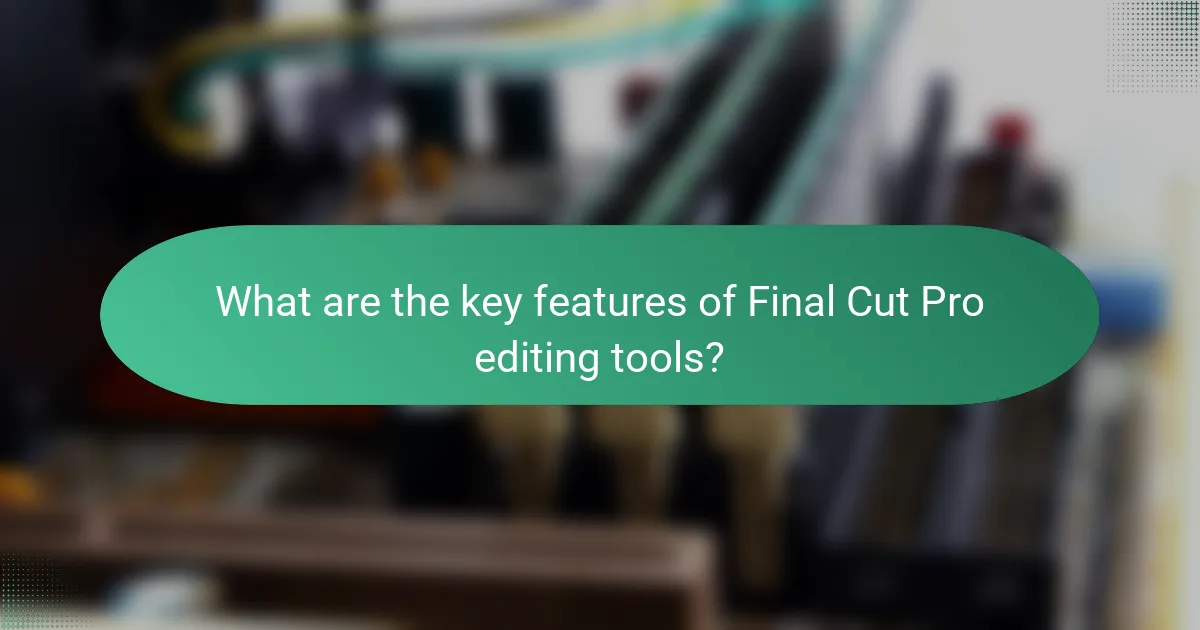
What are the key features of Final Cut Pro editing tools?
Final Cut Pro editing tools include a magnetic timeline, advanced color grading, and multi-camera editing capabilities. The magnetic timeline allows for seamless adjustments and automatic syncing of clips. Advanced color grading tools enable precise color correction and creative looks. Multi-camera editing supports synchronization of multiple angles for efficient editing. Additionally, Final Cut Pro offers a range of effects and transitions to enhance video projects. It also features powerful audio editing tools for sound mixing and enhancement. These features collectively streamline the editing process and improve workflow efficiency.
How do these tools enhance the editing process?
Editing tools in Final Cut Pro enhance the editing process by streamlining workflows and improving efficiency. These tools provide features like magnetic timeline, which simplifies clip arrangement. The automatic audio syncing feature saves time by aligning audio and video tracks instantly. Visual effects and transitions can be applied easily, enhancing the overall production quality. Additionally, color grading tools allow for precise adjustments, ensuring a professional look. Real-time playback capabilities enable editors to review changes immediately. Collaboration features also facilitate teamwork, allowing multiple users to work seamlessly on projects. These enhancements lead to faster turnaround times and a more polished final product.
What specific functionalities do Final Cut Pro tools provide?
Final Cut Pro tools provide a range of functionalities for video editing. These tools include advanced timeline editing features, allowing for precise control over clips. Users can perform multi-[censured] editing, enabling synchronization of multiple camera angles. The software supports a variety of formats, ensuring compatibility with different media types. Real-time effects and transitions enhance the editing experience without rendering delays. Color grading tools allow for detailed adjustments to enhance visual appeal. Audio editing features enable precise sound adjustments and mixing. The software also includes motion graphics templates for dynamic visual effects. These functionalities collectively streamline the video editing workflow, enhancing productivity and creativity.
How do these functionalities compare to other editing software?
Final Cut Pro’s functionalities are highly competitive compared to other editing software. It offers advanced features like magnetic timeline, which allows for seamless editing without the need for manual track alignment. Other software, such as Adobe Premiere Pro, requires more manual adjustments. Final Cut Pro also provides optimized performance on Mac systems, utilizing hardware acceleration for faster rendering. This can lead to significant time savings during the editing process. In contrast, some alternatives may not leverage hardware as effectively, resulting in slower performance. Additionally, Final Cut Pro’s user interface is designed for efficiency, streamlining workflows with intuitive tools. Other editing software may have steeper learning curves, affecting productivity for new users. Overall, Final Cut Pro stands out for its unique blend of user-friendly design and powerful editing capabilities.
What types of editing tools are available in Final Cut Pro?
Final Cut Pro offers various editing tools for video production. These tools include the Magnetic Timeline for efficient editing, the Blade tool for cutting clips, and the Color Correction tools for adjusting color properties. Additionally, it features audio editing tools for mixing and enhancing sound. The Effects Browser provides visual effects and transitions to enhance video quality. The Inspector allows for detailed adjustments of clip attributes. Final Cut Pro also includes motion graphics tools for creating animations and titles. Each of these tools contributes to a streamlined editing workflow, enhancing productivity and creativity in video projects.
What are the differences between basic and advanced editing tools?
Basic editing tools offer fundamental functionalities such as trimming, cutting, and basic transitions. They are user-friendly and suitable for beginners. Advanced editing tools provide features like multi-camera editing, color grading, and audio mixing. These tools require more technical knowledge and are designed for professionals. Basic tools focus on essential tasks, while advanced tools enable complex editing workflows. For instance, Final Cut Pro includes both basic and advanced features, allowing users to choose based on their expertise. Advanced tools enhance creative control and precision in video projects.
How can users effectively utilize color grading tools?
Users can effectively utilize color grading tools by understanding their features and applying them strategically. Color grading tools allow users to adjust the color balance, contrast, and saturation of video clips. Users should start by analyzing the footage to determine the desired mood and style. Adjusting the primary color wheels can enhance the overall look. Utilizing LUTs (Look-Up Tables) can provide a quick way to achieve a specific aesthetic. Users should also make use of scopes to monitor color levels and ensure proper exposure. Fine-tuning secondary color corrections can help isolate specific colors for enhancement. Regularly comparing before and after states can guide users in making informed adjustments. This systematic approach leads to professional-looking results in video editing.
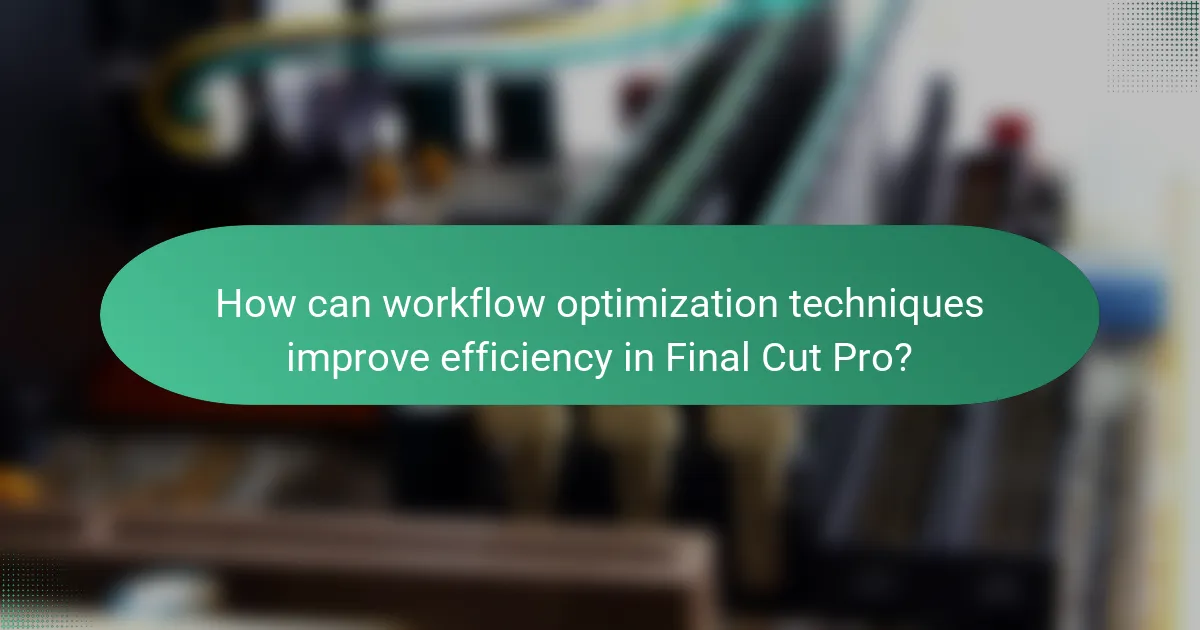
How can workflow optimization techniques improve efficiency in Final Cut Pro?
Workflow optimization techniques can significantly improve efficiency in Final Cut Pro. These techniques streamline the editing process by reducing time spent on repetitive tasks. For example, using keyboard shortcuts can enhance speed and precision during editing. Organizing media in libraries and using smart collections helps in quick access to necessary files. Automating tasks like rendering and exporting can free up time for creative work. Additionally, utilizing proxy media allows for smoother playback and editing of high-resolution footage. Implementing these strategies leads to faster project completion and improved productivity for editors.
What are the best practices for organizing projects in Final Cut Pro?
The best practices for organizing projects in Final Cut Pro include creating a clear folder structure. This allows for efficient access to media files. Use event folders to categorize footage based on scenes or themes. Label each project and event descriptively for easy identification. Utilize keywords to tag clips for quick searching. Create smart collections for automatic organization based on criteria. Regularly back up your library to prevent data loss. Avoid clutter by deleting unused clips and projects. These practices enhance workflow efficiency and project management.
How does project organization impact editing speed?
Project organization significantly impacts editing speed by streamlining the workflow. A well-structured project allows editors to locate assets quickly. This reduces time spent searching for clips, audio, and graphics. Efficient organization minimizes confusion during the editing process. It enables editors to focus on creative tasks rather than logistical challenges. Studies show that organized projects can enhance productivity by up to 30%. Therefore, effective project organization is crucial for maximizing editing efficiency in Final Cut Pro.
What tools assist in project management within Final Cut Pro?
Final Cut Pro offers several tools for project management. Key tools include Libraries, Projects, and Events. Libraries organize all media, projects, and metadata in one place. Projects represent individual timelines for editing. Events group media files based on specific criteria, such as date or type.
Additionally, the Role feature helps manage audio and video tracks effectively. The Timeline Index provides a comprehensive overview of all clips and their attributes. These tools enhance organization and streamline the editing workflow. They allow editors to manage large amounts of media efficiently.
How can keyboard shortcuts enhance editing speed?
Keyboard shortcuts can significantly enhance editing speed in Final Cut Pro. They allow editors to perform actions quickly without navigating through menus. This reduces time spent on repetitive tasks. Studies show that using keyboard shortcuts can increase productivity by up to 30%. With practice, editors can execute commands in less than half the time compared to mouse navigation. This efficiency leads to smoother workflows and faster project completion.
What are the most essential keyboard shortcuts for Final Cut Pro?
The most essential keyboard shortcuts for Final Cut Pro include Command + B for blade tool, Command + Z for undo, and Command + S for save. Command + C copies selected items while Command + V pastes them. Command + E exports the project, and Command + R reveals the audio waveform. Command + T adds a default transition. These shortcuts enhance editing efficiency and streamline workflow. They are widely recognized among Final Cut Pro users for improving speed and productivity during video editing tasks.
How can users customize keyboard shortcuts for their workflow?
Users can customize keyboard shortcuts in Final Cut Pro through the Command Editor. This feature allows users to modify existing shortcuts or create new ones. To access it, users should navigate to the Final Cut Pro menu and select Commands, then Customize. The Command Editor displays all available commands and their current shortcuts. Users can click on a command to change its shortcut. They can also search for specific commands using the search bar. Once changes are made, users need to save their custom layout. This customization enhances workflow efficiency by aligning shortcuts with personal preferences.
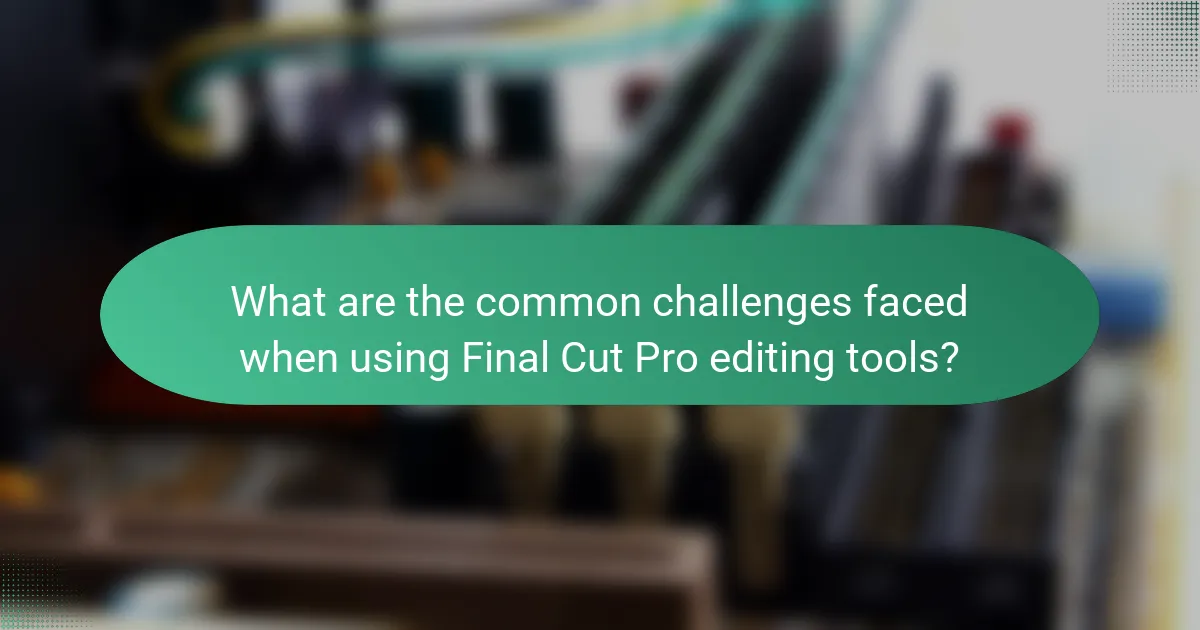
What are the common challenges faced when using Final Cut Pro editing tools?
Common challenges faced when using Final Cut Pro editing tools include system compatibility issues. Users often encounter performance lags on lower-spec hardware. Importing various file formats can lead to unexpected errors. The learning curve for new users can be steep due to its complex interface. Frequent software updates may disrupt established workflows. Users also report difficulties in organizing large projects effectively. Collaboration features can be limited, impacting team projects. Lastly, rendering times can be lengthy, affecting productivity.
How can users troubleshoot performance issues in Final Cut Pro?
Users can troubleshoot performance issues in Final Cut Pro by following several steps. First, they should check system requirements to ensure their hardware meets the software’s demands. Next, they can optimize their project settings for better performance. Reducing the resolution of playback can significantly enhance responsiveness. Users should also consider rendering their timeline to improve playback smoothness. Closing unnecessary applications frees up system resources for Final Cut Pro. Additionally, updating to the latest version of Final Cut Pro can resolve known bugs and improve performance. Finally, users can clear cache files to free up space and potentially enhance speed. These steps are proven methods to address common performance issues effectively.
What are the typical causes of lag during editing?
Lag during editing typically results from insufficient hardware resources. Limited RAM can hinder performance, especially with high-resolution files. A slow processor may struggle to handle complex edits efficiently. Using a hard drive instead of an SSD can significantly slow down file access speeds. Background applications consuming CPU and memory resources can also contribute to lag. Additionally, having too many effects or layers in a project can overwhelm the software. Network issues may affect cloud-based editing tools, leading to delays. Finally, outdated software or drivers can result in compatibility issues, causing lag during editing.
How can users optimize their system for better performance?
Users can optimize their system for better performance by upgrading hardware components. Increasing RAM improves multitasking capabilities and speeds up processing. A faster SSD can enhance data retrieval times compared to traditional hard drives. Updating the graphics card can significantly boost rendering performance in video editing software. Additionally, keeping software updated ensures compatibility and access to the latest performance enhancements. Regular maintenance, such as clearing cache and managing storage space, further contributes to system efficiency. These practices collectively lead to a smoother editing experience in Final Cut Pro.
What tips can help users maximize their editing workflow in Final Cut Pro?
To maximize editing workflow in Final Cut Pro, users should utilize keyboard shortcuts. Keyboard shortcuts significantly speed up the editing process by allowing quick access to tools and commands. Users can customize these shortcuts to fit their specific needs. Organizing media into libraries and events enhances project management. This organization facilitates easy access to clips and assets. Additionally, using the magnetic timeline streamlines editing by automatically adjusting clips when changes are made. Color coding clips helps identify different types of footage at a glance. Finally, regularly updating Final Cut Pro ensures access to the latest features and performance improvements.
How can users implement time-saving techniques effectively?
Users can implement time-saving techniques effectively by utilizing keyboard shortcuts in Final Cut Pro. Keyboard shortcuts streamline the editing process and reduce reliance on mouse navigation. They allow users to perform actions quickly, enhancing overall efficiency. For instance, using Command + B for blade tool cuts saves time compared to navigating menus. Additionally, organizing media into folders and using keywords can expedite project management. A study by Apple indicates that users who adopt shortcuts can reduce editing time by up to 30%. This evidence supports the effectiveness of these techniques in optimizing workflows.
What resources are available for learning advanced editing techniques?
Online courses such as those offered by LinkedIn Learning and Udemy provide extensive resources for learning advanced editing techniques. These platforms feature structured content, tutorials, and expert-led classes specifically on Final Cut Pro. Additionally, Adobe offers comprehensive guides and tutorials through its Creative Cloud Learning platform. YouTube channels dedicated to video editing also provide free, in-depth tutorials on advanced techniques. Books like “The Art of Film Editing” by Vincent LoBrutto offer theoretical insights and practical advice. Forums and communities like Creative COW and Reddit’s r/FinalCutPro allow users to share tips and seek advice. These resources collectively enhance skills in advanced editing techniques.
Final Cut Pro is a powerful video editing software equipped with advanced editing tools designed to enhance the editing process and optimize workflow efficiency. Key features include a magnetic timeline, advanced color grading, multi-camera editing capabilities, and a variety of audio and visual effects. The article explores how these tools streamline editing tasks, improve project organization, and provide essential functionalities that differentiate Final Cut Pro from other software. Additionally, it addresses common challenges users face and offers tips for maximizing productivity through effective project management and the use of keyboard shortcuts.