AirTag is a small tracking device developed by Apple, designed to help users locate personal items such as keys and bags. Utilizing Bluetooth technology, AirTag communicates with nearby Apple devices to relay location information to the Find My app. The article details the setup process for AirTag with compatible iPhones and iPads, emphasizing the ease of activation and pairing. Additionally, it covers the Precision Finding feature that enhances tracking accuracy using Ultra Wideband technology. Users will also find information on how to replace the CR2032 lithium coin battery, ensuring the device’s longevity and consistent performance.
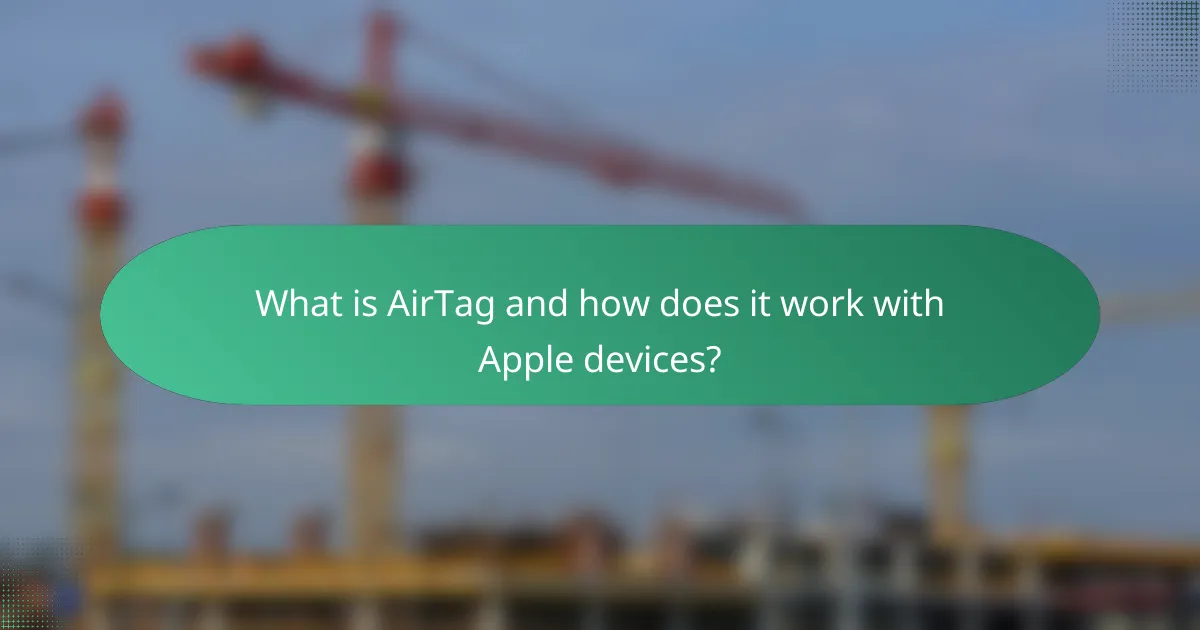
What is AirTag and how does it work with Apple devices?
AirTag is a small tracking device created by Apple. It helps users locate personal items like keys or bags. AirTag utilizes Bluetooth technology to communicate with nearby Apple devices. When an AirTag is within range, it sends a secure signal to the device. This signal is then relayed to the Find My app, allowing users to see the item’s location on a map. AirTag also features Precision Finding for compatible iPhones. This feature uses Ultra Wideband technology for more accurate tracking. Users can set up AirTag easily through their iPhone by following on-screen instructions. The device is powered by a replaceable battery, ensuring long-term use.
What are the key features of AirTag?
AirTag features include precision tracking, user-friendly setup, and replaceable battery. Precision tracking utilizes Apple’s U1 chip for accurate location finding. The setup process is seamless with an Apple device, requiring just proximity to connect. AirTag employs the Find My network, leveraging millions of Apple devices for locating lost items. It includes a built-in speaker for audible alerts. AirTag is water and dust resistant, rated IP67. The battery lasts approximately one year and is easily replaceable. These features enhance the user experience for tracking personal belongings.
How does AirTag utilize Bluetooth technology for tracking?
AirTag utilizes Bluetooth technology to communicate with nearby Apple devices for tracking purposes. It emits a Bluetooth signal that can be detected by iPhones, iPads, and Macs within range. When an Apple device detects the AirTag’s signal, it sends the location data to iCloud. This process allows users to see the AirTag’s last known location on a map via the Find My app. The Bluetooth connection enables precise tracking within a limited range, typically around 30 feet. For longer distances, the AirTag leverages the vast network of Apple devices to relay its location anonymously. This crowd-sourced data collection is a key feature of AirTag’s tracking capability.
What role does the Find My network play in AirTag functionality?
The Find My network enables AirTag functionality by allowing users to locate lost items. This network utilizes Bluetooth signals from nearby Apple devices to help track AirTags. When an AirTag is out of range of its owner’s device, it can still be detected by other Apple devices in the vicinity. These devices anonymously relay the location of the AirTag back to the owner through the Find My app. The system is designed to maintain user privacy while providing accurate tracking. According to Apple, the Find My network includes hundreds of millions of Apple devices globally, enhancing the effectiveness of AirTag tracking.
What Apple devices are compatible with AirTag?
AirTag is compatible with iPhone models starting from iPhone SE (2nd generation) and later. It also works with iPad Pro models, iPad (5th generation and later), iPad Air (3rd generation and later), and iPad mini (5th generation and later). Additionally, AirTag requires iOS 14.5 or later for full functionality. This compatibility allows users to track items using the Find My app on these devices.
Which iPhone models support AirTag?
AirTag is supported by iPhone models starting from iPhone 11 and newer. This includes iPhone 11, iPhone 11 Pro, iPhone 11 Pro Max, iPhone SE (2nd generation), iPhone 12 series, iPhone 13 series, and iPhone 14 series. These models are equipped with the U1 chip, which enhances tracking capabilities. The AirTag functionality relies on Apple’s Find My network, accessible through these compatible devices.
Are there any iPad or Mac compatibility considerations?
Yes, there are iPad and Mac compatibility considerations for AirTag. AirTag is designed to work with Apple devices running iOS 14.5 or later. This includes iPhones and iPads. For Mac compatibility, users need macOS Big Sur 11.3 or later. AirTag utilizes the Find My network, which is supported on these operating systems. Devices must also have Bluetooth and a network connection for optimal functionality. Compatibility ensures seamless tracking and integration with the Find My app.
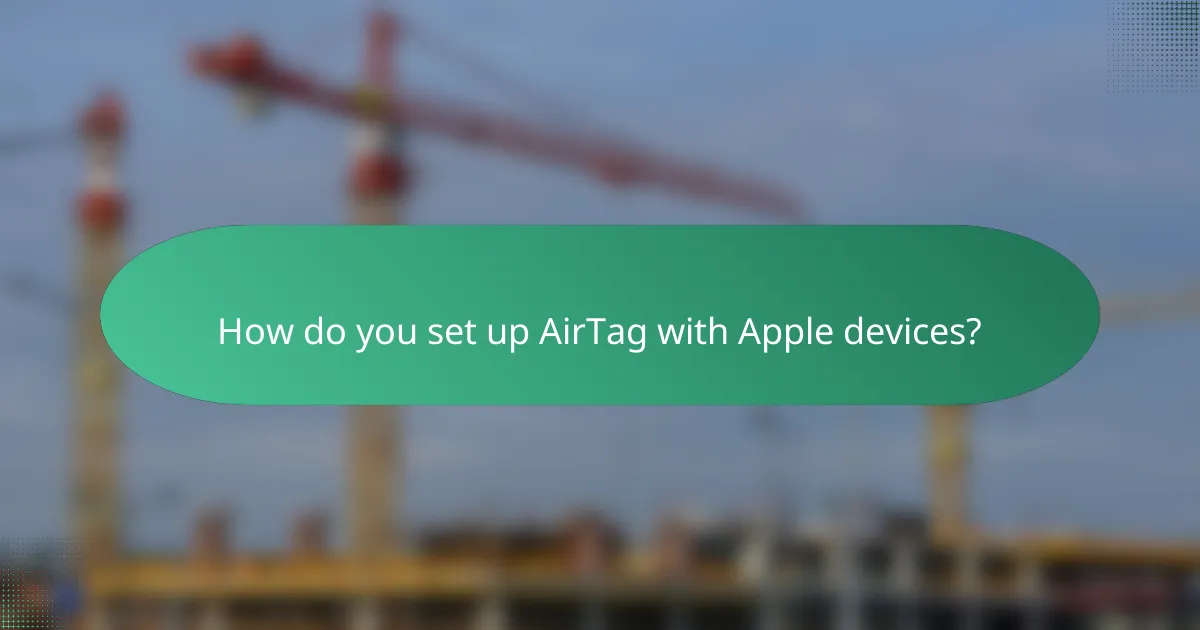
How do you set up AirTag with Apple devices?
To set up AirTag with Apple devices, first ensure your iPhone or iPad is running iOS 14.5 or later. Next, remove the plastic tab from the AirTag to activate it. Hold the AirTag near your Apple device. A setup animation will appear on your screen. Tap “Connect” to pair the AirTag with your device. Follow the prompts to name your AirTag and assign it to an item. Finally, tap “Done” to complete the setup process. This method allows seamless tracking through the Find My app on your Apple devices.
What are the steps to pair AirTag with an iPhone?
To pair an AirTag with an iPhone, first ensure your iPhone is updated to the latest iOS version. Next, remove the plastic tab from the AirTag to activate it. Hold the AirTag near your iPhone. A setup animation will appear on your iPhone screen. Tap “Connect” to begin the pairing process. Choose a name for your AirTag or select a preset option. Finally, tap “Continue” to complete the setup. Your AirTag is now paired with your iPhone and ready for tracking.
What should you do if the AirTag does not connect?
Reset the AirTag by removing and reinserting the battery. Ensure the battery is properly seated and functional. Check that Bluetooth is enabled on your Apple device. Move closer to the AirTag to improve connectivity. Restart your Apple device to refresh connections. Update your device’s iOS to the latest version for compatibility. If issues persist, try unpairing and re-pairing the AirTag in the Find My app. These steps address common connectivity problems with AirTags.
How can you customize your AirTag settings after setup?
You can customize your AirTag settings after setup using the Find My app on your Apple device. Open the Find My app and select the Items tab. Tap on your AirTag from the list of items. You can rename your AirTag by tapping on the name field. To change the emoji icon, select a different emoji from the provided list. You can also enable or disable notifications for your AirTag. Adjust the settings for Lost Mode to receive alerts if your AirTag is found by someone else. These customization options enhance your tracking experience with the AirTag.
What are some common setup issues and how can they be resolved?
Common setup issues with AirTags include connectivity problems, unrecognized devices, and location inaccuracies. Connectivity issues often arise from Bluetooth settings. Ensure Bluetooth is enabled on the Apple device. Unrecognized devices can occur if the AirTag is not properly linked to an Apple ID. Reset the AirTag by removing and reinserting the battery. Location inaccuracies may stem from poor GPS signal. Ensure the device is in an open area for optimal performance. These solutions address frequent setup challenges effectively.
Why might an AirTag not be recognized during setup?
An AirTag might not be recognized during setup due to several reasons. First, the AirTag’s battery may be depleted or not properly installed. A low battery prevents the device from functioning correctly. Second, the iPhone or iPad may not be updated to the latest version of iOS. Compatibility issues arise with outdated software. Third, Bluetooth may be turned off on the Apple device. AirTags rely on Bluetooth for initial setup. Additionally, the AirTag may be too far from the Apple device. Proximity is essential for detection. Lastly, if the AirTag is already linked to another Apple ID, it cannot be set up again without unlinking. Each of these factors can hinder the recognition of the AirTag during the setup process.
How can you troubleshoot connectivity problems with AirTag?
To troubleshoot connectivity problems with AirTag, first ensure that the AirTag is within Bluetooth range of your Apple device. If it is out of range, the connection will fail. Next, check that Bluetooth is enabled on your Apple device. If Bluetooth is off, the AirTag cannot connect. Restart your Apple device to refresh the connection. Sometimes, a simple reboot resolves connectivity issues.
If the problem persists, ensure that your AirTag’s battery is functional. A low battery can prevent proper operation. You can replace the battery by opening the AirTag and inserting a new CR2032 battery.
Also, verify that your Apple device is running the latest iOS version. Outdated software may lead to compatibility issues. If these steps do not resolve the issue, remove the AirTag from your Apple ID and then re-add it. This process can reset the connection.
Finally, consult Apple’s support documentation for further troubleshooting steps specific to your situation.
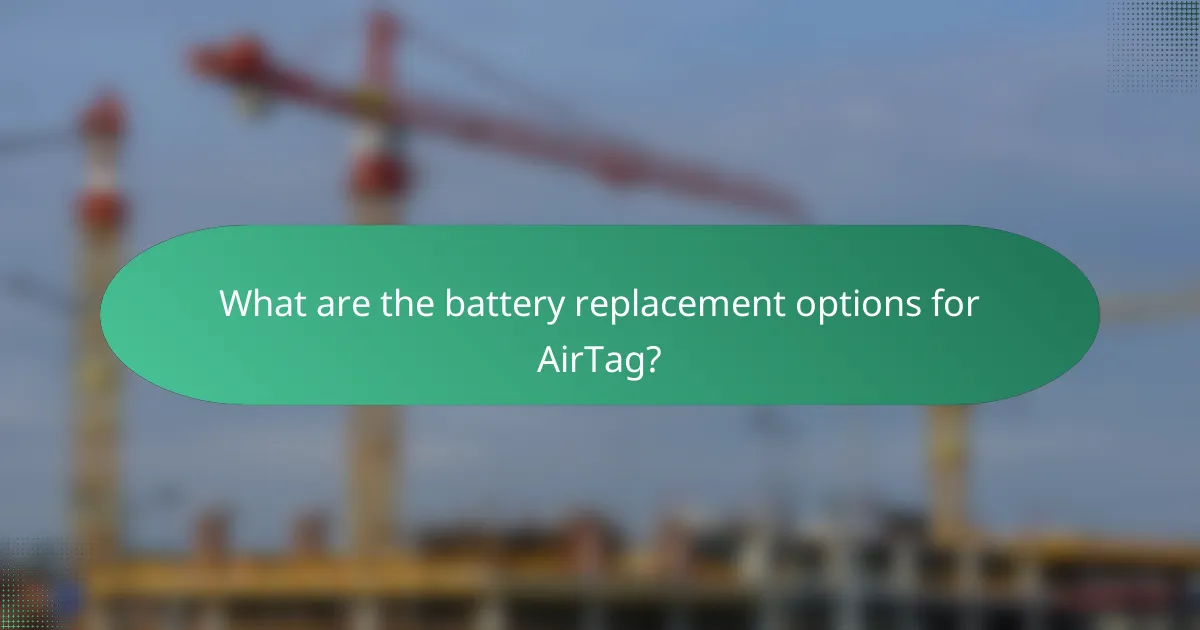
What are the battery replacement options for AirTag?
AirTag uses a CR2032 lithium coin battery for power. Users can replace this battery easily by twisting the back cover counterclockwise. Once the cover is removed, the old battery can be taken out and replaced with a new CR2032 battery. It is important to ensure the positive side of the battery is facing up when inserting it. After replacing the battery, the back cover should be secured by twisting it clockwise until it clicks into place. This battery typically lasts about a year under normal usage conditions.
How long does the AirTag battery last?
The AirTag battery lasts approximately one year. This duration is based on typical usage patterns. The AirTag uses a CR2032 coin cell battery. This type of battery is widely available and easy to replace. Apple designed the AirTag to notify users when the battery is low. Users can check battery status through the Find My app. This ensures timely replacement and continued functionality.
What type of battery does AirTag use?
AirTag uses a CR2032 lithium coin battery. This type of battery is widely available and commonly used in various electronic devices. The CR2032 battery provides a long-lasting power source for the AirTag. It typically has a capacity of around 220 mAh. Users can easily replace the battery when it runs low. To replace the battery, one simply twists the back cover of the AirTag. This design allows for convenient access to the battery compartment. Overall, the use of a CR2032 battery ensures efficient operation of the AirTag.
How can you tell when the AirTag battery needs replacement?
You can tell when the AirTag battery needs replacement when you receive a notification on your Apple device indicating low battery. The AirTag uses a CR2032 coin cell battery, which typically lasts about a year under normal usage. When the battery is low, the AirTag may also exhibit reduced tracking performance. You can check the battery status through the Find My app, which will display a battery icon next to the AirTag. If the icon shows a low battery, it is time to replace it. To replace the battery, twist the back cover counterclockwise and remove it. Insert a new CR2032 battery with the positive side facing up, then replace the cover by twisting it clockwise until secure.
What is the process for replacing the AirTag battery?
To replace the AirTag battery, first, hold the AirTag with the white side facing up. Next, press down on the stainless steel back cover and rotate it counterclockwise until it stops. Remove the back cover to access the battery compartment. Take out the old battery, which is a CR2032 coin cell battery. Insert a new CR2032 battery with the positive side facing up. Finally, replace the back cover by aligning it and rotating it clockwise until it locks into place. This process ensures that the AirTag functions properly with a new battery.
Are there any tips for safely replacing the AirTag battery?
To safely replace the AirTag battery, follow these steps. First, ensure you have a CR2032 lithium coin battery, which is the correct type for AirTags. Next, locate the stainless steel back of the AirTag. Press down on the back and rotate it counterclockwise until it stops. Remove the cover and take out the old battery. Insert the new battery with the positive side facing up. Replace the cover by aligning it correctly and rotate it clockwise until it clicks into place. Ensure the battery is seated properly to avoid functionality issues. These steps help prevent damage to the AirTag during battery replacement.
What best practices should you follow for AirTag maintenance?
To maintain an AirTag, regularly check the battery status. The AirTag uses a CR2032 battery that typically lasts about a year. Replace the battery promptly when the low battery notification appears. Keep the AirTag clean by wiping it with a soft, dry cloth. Avoid exposing the AirTag to extreme temperatures, moisture, or corrosive materials. Store the AirTag in a protective case to prevent physical damage. Ensure that the AirTag’s firmware is updated to benefit from the latest features and security improvements. Following these practices enhances the longevity and functionality of the AirTag.
AirTag is a compact tracking device developed by Apple that enables users to locate personal items through Bluetooth technology and the Find My network. This article covers AirTag’s compatibility with various Apple devices, including iPhones and iPads, and details its tracking features such as Precision Finding and seamless setup processes. Additionally, it discusses battery replacement options, maintenance best practices, and troubleshooting common connectivity issues to ensure optimal functionality. Users will gain insight into how to effectively utilize AirTag for tracking belongings while maintaining device compatibility.